The Möbius range of cameras can be configured to suit your needs. With settings such as resolution, recording mode and clip size being able to change. We have created a simple step-by-step guide on how to change the settings of yur mobius, this guide works for all Möbius variations.
Step 1: Download the Möbius software onto your laptop or PC, this can be done at: http://www.mytempfiles.info/mobius/index.html
Step 2: Plug your camera (with the SD card inside) into your laptop/PC’s USB port.
Step 3: Once you computer recognises a device has been inserted you will need to open the software that you just downloaded. When it loads you will be met by a screen similar to the one below. Click on the memory card at the top to screen to access the settings. You can now go in and out each tab and change the settings to your preference.

Step 5: Click set parameters, once you have done this you will be notified that the parameters have now been saved. Your Möbius is now ready for use.
If you experience any problems whilst trying to change the settings of your camera please contact us, one of the team will be happy to help.
Sign up for news on the latest promotions, products and advice

Company Reg: 9000716 Registered in England and Wales
Terms and Conditions | Privacy & Cookies